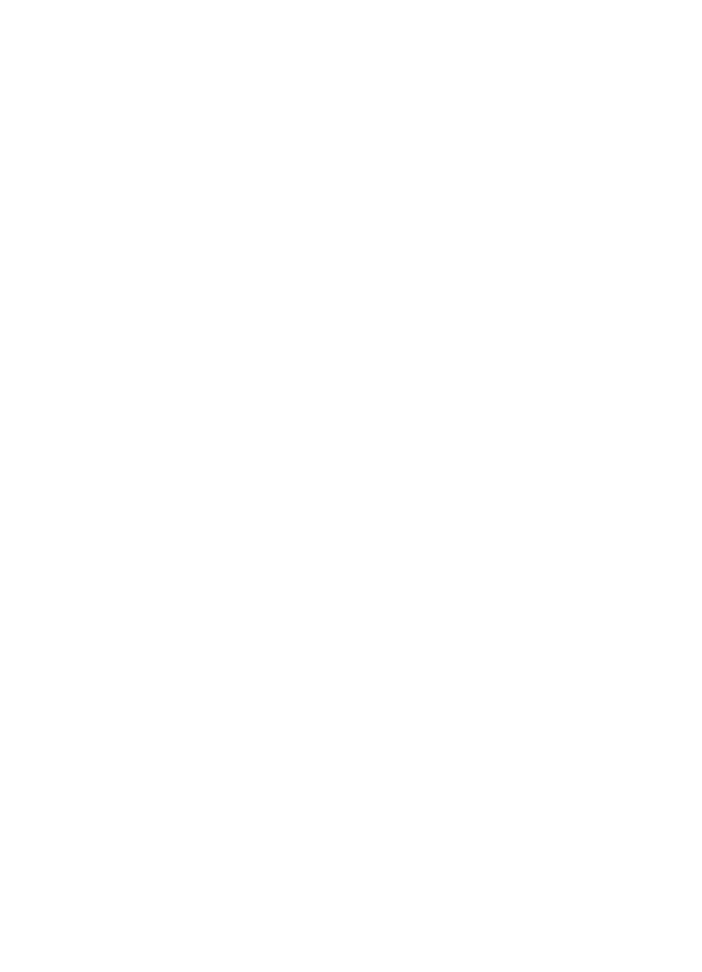
Colors are tinted or incorrect
If colors in photos appear tinted or incorrect, follow these steps:
1
Align
the print cartridges.
2
Reprint the photo.
3
If colors are still tinted or incorrect,
calibrate the color
.
Both a photo print cartridge and a tri-color print cartridge must be installed for color
calibration.
4
Reprint the photo.
5
If colors continue to appear tinted or incorrect, open the
dialog box, and then
select the
Color
panel.
6
Adjust the colors.
Here are some guidelines to follow:
–
If the colors are too yellow, move the
Color Tone
slider toward
Cooler
.
–
If the colors are too blue, move the
Color Tone
slider toward
Warmer
.
7
Reprint the photo.
User's Guide
77
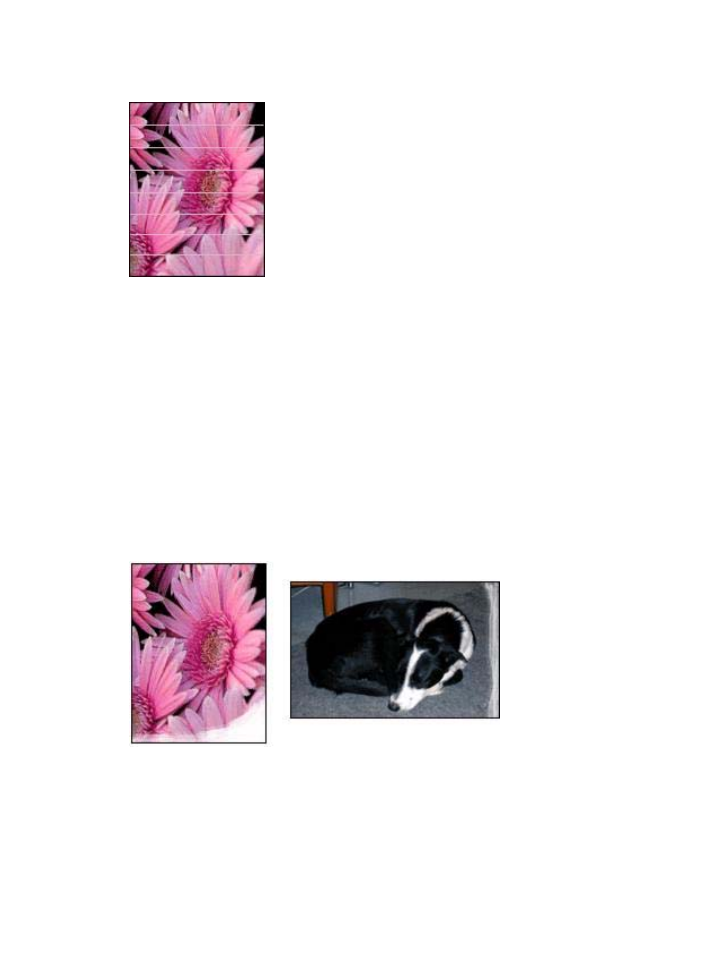
Chapter 10